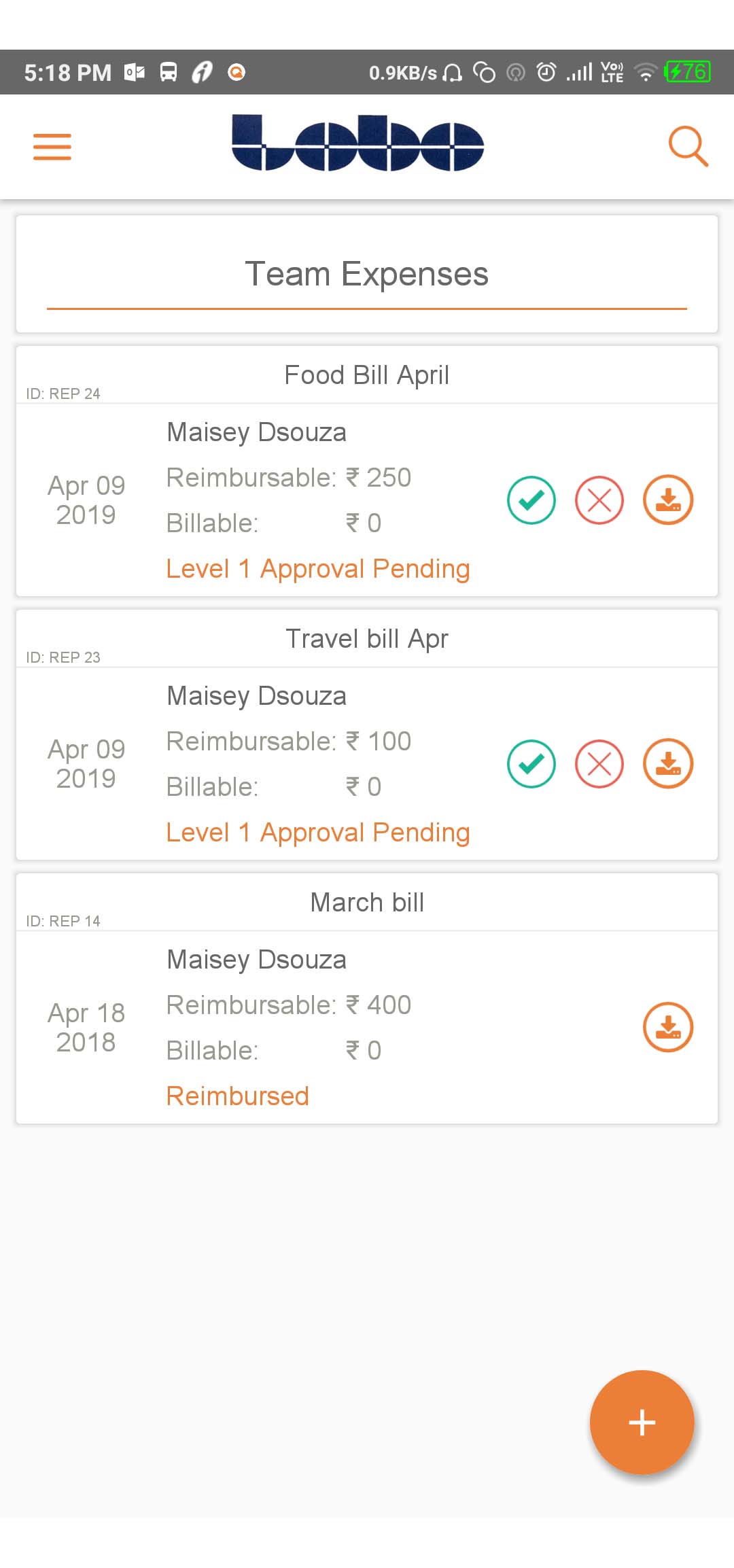How do I approve an expense report?
In the App
- Go to Expense >> Team Expenses
- On the right side of every card, you will see buttons for Approval (green tick) or Rejection (red cross)
- Add your comments while approving or rejecting the report
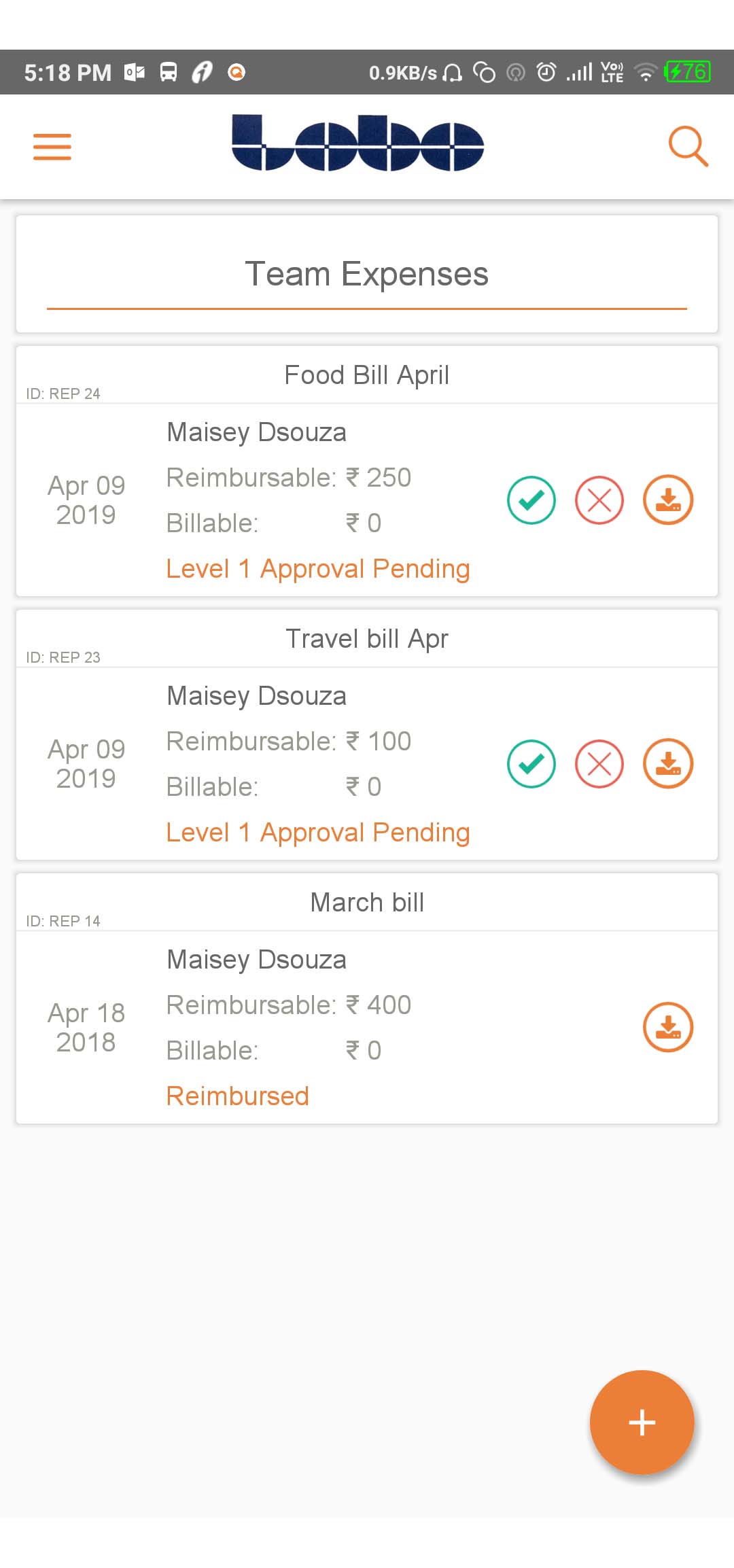
In the web portal
- Click on the “Expense” tab towards the left
- Click on the “Team Expenses” sub tab
- Towards the right under the actions column
- Click on it to approve the expense report (after clicking on it make sure you add in your comments and click on confirm)
- Click on it to reject the expense report request (after clicking on it make sure you add in your comments and click on confirm)